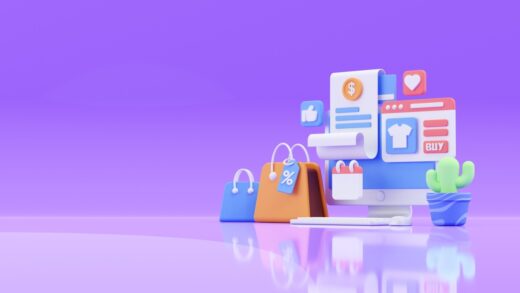A shopping campaign is a type of marketing that promotes your products by providing full product information to users before they click on your ad. Users see a picture of your product, as well as a title price, Store name and other information, in shopping campaign ads.
Shopping campaigns aid in the promotion of your products by providing consumers with thorough information about what you are selling before they click on your advertisement. You will be able to track the performance of your products over time using retail-centric repairing tools.
Shopping campaigns can help you market your online and local inventory, increase traffic to your website or local store and acquire more qualified leads if you are a retailer.
You participate in shopping advertisements through one or more comparison shopping services in countries that are part of the European Economic Area (EEA) as well as the United Kingdom and Switzerland. Some CSSs will maintain your product data and campaigns for you, while others will provide you with tools to manage your own setup.
Benefits of the shopping campaign:
-
Better qualified leads
As a merchant, you may improve the quality of your leads by including product information directly in your ads to assist shoppers in making informed purchases. This increases the likelihood of customers making a purchase on your website.
When Salley searches for “fishbowl” on google, she may receive shopping advertising from merchants selling fish bowls. By glancing at the pricing, she may immediately determine whether the fishbowl is within her budget. This implies that by the time Sally clicks on the ad, she already has a solid idea of what the product is and how much it costs, putting her further down the purchasing funnel than the ordinary web user.
-
Easy retail-centric campaign management
Instead of keywords, shopping ads show your advertisements on relevant searches based on the product qualities you established in your merchant centre data feed. Create product groups for the goods you wish to bid on by browsing your product inventory directly in google ads.
-
Broader reach
For a particular user search, more than one of your shopping ads may display, and if relevant, a shopping ad and a text ad may appear at the same time. This means that the number of people who see your ads for a single search might double.
-
Powerful reporting and competitive data
Monitor the performance of your products at any level of granularity. You can check how many clicks a certain brand of hih-heeled shoes received simply by filtering your products view- no need to create new product groups. To gain insight into your competitive landscape, use benchmarking data. With impression shared data, you can identify grown opportunities.
How shopping campaigns and shopping ads work
Shopping advertisements pick how and where to show your advertising based on current Merchant centre product data rather than keywords. Details about the products you sell are included in the product data you submit through the Merchant centre. When we match a user’s search to your advertisements, we will use these characteristics to show the most relevant products.
Shopping campaigns, a simple and flexible way to organize and market your google merchant centre product inventory within google advertising, are used to manage your shopping ads.
You can use three different sorts of shopping advertising to promote your store and products:
-
Product shopping ads
These are generated from the product information you provide in the merchant centre.
-
Showcase shopping ads
In google ads, you will make this by grouping relevant products together. People will be able to compare your various products and choose the best one.
-
Local inventory ads
These advertisements employ feed data from local inventory ads to engage Google display network users and increase traffic to your local stores.
Cost
Your shopping advertising, like all other ad forms, are auctioned off, depending on the type of ad you are running, you will be charged in a different way:
- Product shopping advertisements are charged on a cost-per-click (CPC) basis, which means that you are only charged when someone clicks on your ad. So you are only charged when someone clicks on an ad that takes them to your website’s landing page or a google hosted landing page for your local inventory.
- Bidding for the highest CPE (cost-per-engagement). You decide the maximum price you are willing to pay for an engagement. When someone clicks on a product in your showcase ad, you will be paid.
You will select how much you are willing to pay for each click or engagement when you are developing your shopping campaign.
You will only pay the bare minimum to outbid the advertiser just below you and you will frequently pay less than your maximum bid.
Instructions: How To Set Up Shopping Campaign?
The following are some step by step instructions for creating a shopping campaign:
Here are step-by-step instructions for creating a Shopping campaign:
- Sign in to your Google Ads account.
- In the page menu along the left, click Campaigns.
- Click the plus button
, then click New campaign.
- For “Campaign type,” select Shopping and click Next.
- Choose your advertising preferences:
-
Campaign name-
Give your campaign name. later, you will use this name to locate the campaign. After the campaign has been created, you can change the name.
-
Merchant-
Choose the merchant centre account where the products you want to promote are stored. If there are no accounts listed here, you must first link your merchant centre and google ads accounts. After you have created the campaign, you cannot change the merchant
-
Country of sale-
Choose the country in which your products will be sold and delivered. Only people from the country you choose will see your ads. To advertise, make sure the product data in the merchant centre account you choose is available for the country you choose. There will be no products to advertise in the campaign until you add product data.
-
Inventory filter-
This setting is only necessary if you wish to limit the number of products used in your campaign. Select the criteria that a product must meet in order to be advertised in this manner. Only products that meet all of the criteria you specify will be included in your campaign. After the campaign has been created, you can change this setting.
-
Bidding-
Choose the sort of bidding you want to employ in your campaign. After the campaign has been created, you can change this setting. Determine a bid strategy based on your objectives.
-
Daily budget-
Choose how much money you are willing to put into this campaign, learn how to create a campaign budget.
-
Campaign priority-
If you are advertising the same product in different campaigns for the same country of sale, you simply need to change this parameter. When products in your campaigns overlap, campaign priority determines which campaign’s money will be spent. For shopping campaigns, learn how to use campaign priority.
-
Networks-
Shopping campaigns show advertising in a few areas by default.
The default option can help you enhance conversions and bring people to your products. Uncheck the boxes for any networks you wish to exclude if you want to limit where your advertising can show.
On the display network, you will find YouTube, Gmail and google discover.
- Continue by clicking save
- Next, decide on the type of ad group you want to make:
- Shopping ad for products (recommend if you are new to shopping). These are advertisements for individual products. These are generated automatically from your merchant centre account information. Continue to the next stage if you wish to make this style of ad.
- Showcase commercial for shopping. This is a collection of comparable products grouped together in a single ad. There are a few extra processes involved in making these. Learn how to make a showcase shopping ad if you want to create this type of ad.
Enter a few bits of information to create your first ad group.
- Save the file
- You will be brought to the product groups page, where one product group called “all products” comprises all of the campaign’s products. To make bids more specific, create multiple product groupings using subdivisions.
That’s all! These are the steps you need to follow and Set Up a Shopping Ads Campaign. Connect with Adsthrive, No.1 Digital Marketing Agency in Bangalore more such informative blogs.